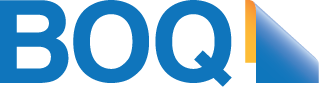How to identify spam and phishing messages
Keep your mobile devices and apps secure
Your smartphone is a direct portal to your identity and your life. Your device is likely to hold more personal information about you, your family, friends and work than you would store in your home or office. You must protect it.
Six simple ways to protect your passwords
You use passwords to access your bank accounts, social media, email and more every day.
Passwords are the keys to our online identity. That’s why protecting them is so important.
Creating a strong password is the first step to protecting yourself online. This helps reduce the risk of unauthorised access by those willing to put in a bit of guesswork.
To help stay safe online, follow these password tips.
Secure your accounts with Multi-Factor Authentication
Handy tips for secure online shopping and banking
You can enjoy the benefits of living life online, by simply staying in control of who can access your information when you’re connected to the internet.
How to spot scam phone calls
Other helpful resources
- Australian Government | Australian Cyber Security Centre (ACSC) The Australian Cyber Security Centre (ACSC) brings cyber security capabilities from across the Australian Government together in a single location. It’s the hub for private and public sector collaboration and information sharing to combat cyber security threats. ACSC provides topical, relevant and timely information on how home internet users and small businesses can protect themselves from, and reduce the risk of, cyber security threats such as software vulnerabilities, online scams, malicious activities and risky online behaviours. Learn more about the Australian Cyber Security Centre.
- Australian Government | ReportCyber is a secure reporting and referral service for cybercrime and online incidents which may be in breach of Australian law. The ReportCyber website provides a cybercrime reporting mechanism as well as helpful information about cybercrime. Learn more about ReportCyber.
- Australian Competition and Consumer Commission | Scamwatch provides information to consumers and small businesses about how to recognise, avoid and report scams using publications, videos and other online resources. Learn more about Scamwatch.
- Australian Government | Office of the eSafety Commissioner The Office of the eSafety Commissioner provides online safety education for Australian children and young people, a complaints service for young Australians who experience serious cyberbullying~~,~~ and addresses illegal online content. Learn more about the Office of the eSafety Commissioner.
- IDCARE is Australia and New Zealand's not-for-profit counselling, and support service set up to assist Australians impacted by identity theft and cyber-related crimes.
IDCARE can assist customers to navigate through the process when identity details or credentials have been compromised through fraud or scams. IDCARE is a free service for all Australians. Learn more about IDCARE.