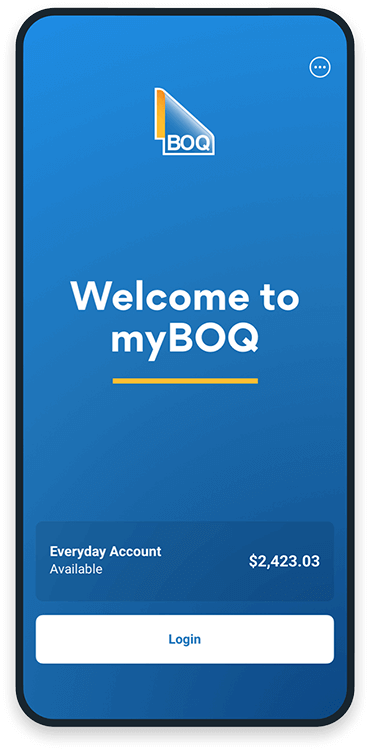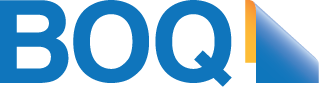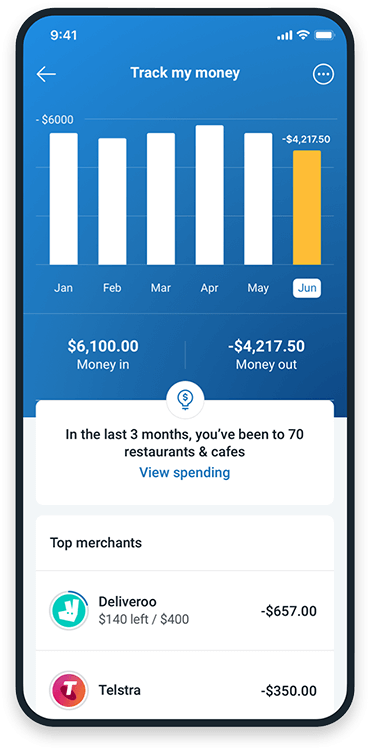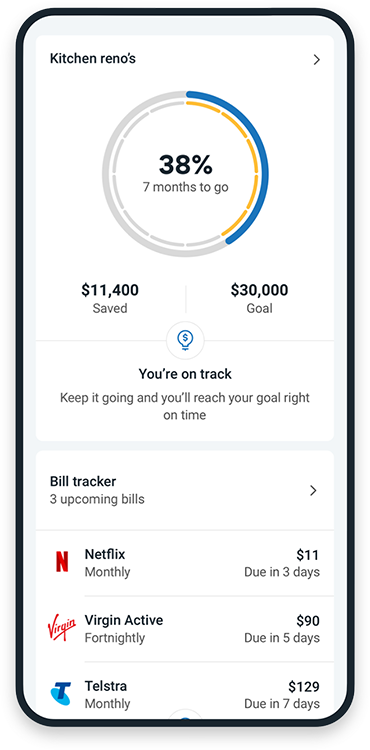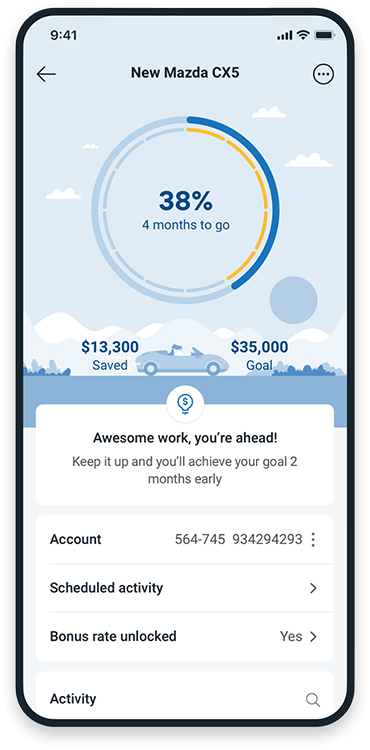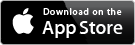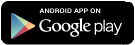^^ Interest rates are variable rates and are subject to change at any time without notice.
** A Bonus Interest variable rate will only be paid if bonus interest criteria are met in the previous month. Bonus interest criteria will be met where both the following conditions are met:
- a minimum of $1,000 is credited electronically to the linked Everyday Account in the prior calendar month. This excludes cash and cheque deposits and amounts transferred from another one of your BOQ Accounts including any Account you may be linked to as an Authorised User or joint Account holder;
AND
- at least 5 direct debit transactions, ATM withdrawals, BPAY payments, or purchases of goods or services from a Merchant are made in the prior calendar month by using your eftpos Card or BOQ Visa Debit Card associated with your linked Everyday Account. This does not include cheques written or deposited, branch cash withdrawals, transfers or payments to any BOQ account or to a non-BOQ account via Internet Banking, in branch or at ATMs, transfer of funds to accounts held at an overseas bank, pending Visa Debit Card transactions and BOQ Credit Card transactions.
Transactions that are not settled (are pending) do not count towards the bonus interest criteria. If a transaction is made but settles in the following calendar month then the transaction will be counted in the following calendar month.
The variable Base Rate always applies in the first month after opening an account. In the first month, bonus interest criteria. on the transaction account is measured from the time the Saver Account is opened, not the full calendar month even if the transaction account was already existing. Interest is calculated on a stepped basis and paid monthly on the first day of the following month. If bonus interest criteria conditions are not met the variable Base Rate only will apply.