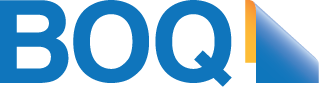Account details & settings
Statements & tax
Please note: The following guides are for myBOQ Transaction and Savings accounts. BOQ Credit Card and BOQ Classic account holders can find support here.
Access your account
Log into Internet Banking
Change or reset your password
Find your customer ID
Transfer funds
Find scheduled transactions
Manage card limits
Make a transfer
Change your daily transfer limit
Pay someone using PayID
Transfer between your BOQ accounts
Pay a bill with BPAY
Manage your BPAY billers
Account details & settings
Replace a damaged card
Find your BSB number and account number
Update your personal details
Rename your accounts
Statements & tax
Find your online statements
Find your end-of-financial-year interest.
More support and FAQs
myBOQ enquiries
General enquiries
Monday – Friday 8am – 8pm AEDT
Saturday 9am – 5pm AEDT
myBOQ In-app Chat
Profile > Help & Support > Chat with us
For all general enquiries and matters relating to the myBOQ app.